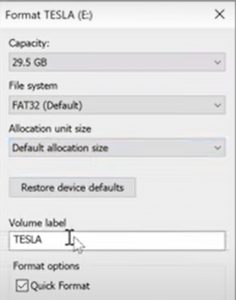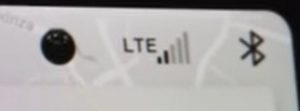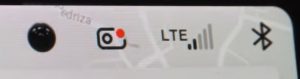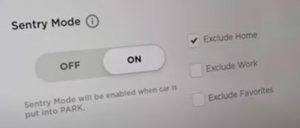Tesla Tutorials and Information
Enable PIN to Drive in the Satety and Security options menu and then create your personal 4 DIGIT pin code.
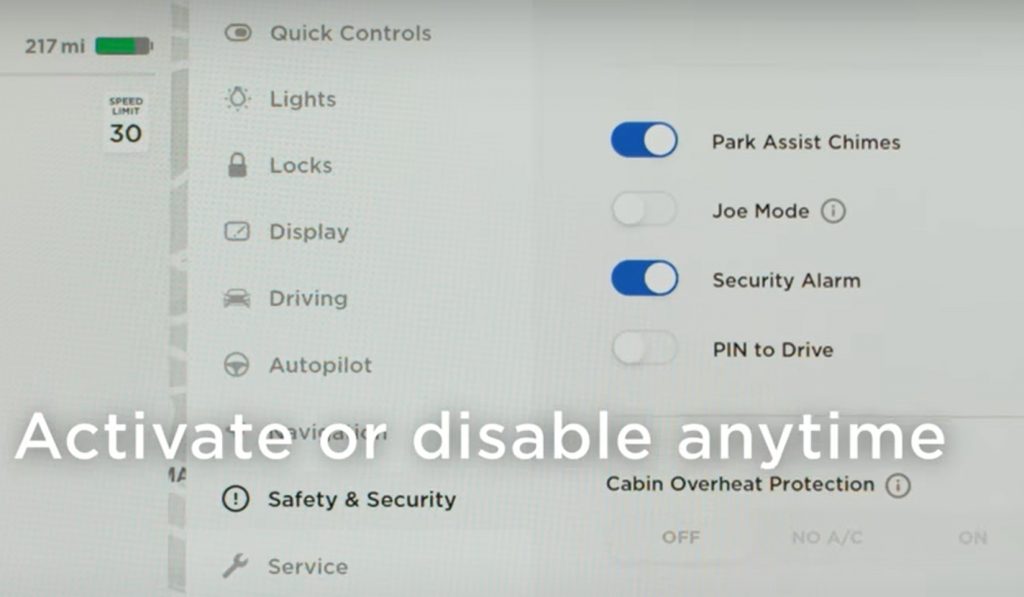
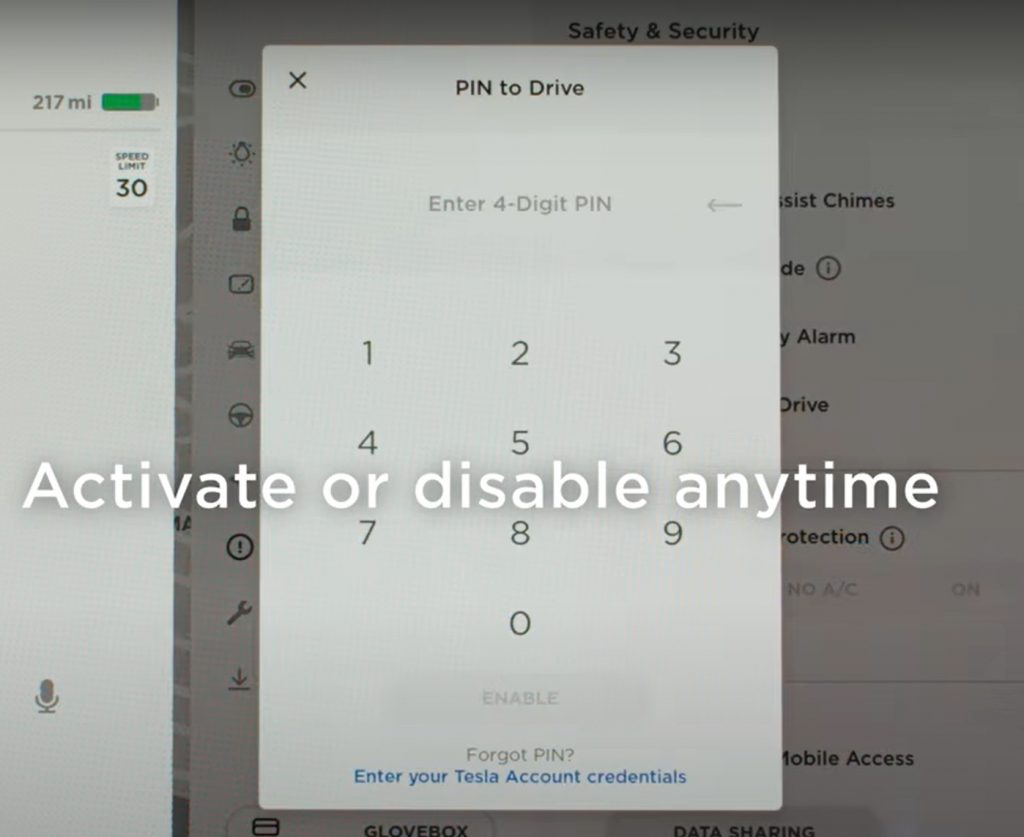
How to setup Sentry Mode in your Tesla Model
- Step 1: Purchase or use an existing USB flash drive or external hardrive.
- It is recommended to use larger than 32GB in size.
- Step 2: Plug the chosen storage device into a computer or mac.
- Step 3: Format the drive to FAT32 or MS-DOS(FAT)
- Step 4: Create a folder and name it this exactly: "TeslaCam"
- The folder has to be name exactly as "TeslaCam" with a capital T and capital C. The Tesla vehicle will not recognise the storage device with out it.
- Step 5: Eject Step 6: Plug into your Tesla
- This USB location is in the center console, it doesnt matter which out of the two you use.
- When you insert the drive the "Camera Icon" should appear in the top right hand corner
- Step 6: Click on the "Car Icon" (bottom left)
- Step 7: In the menu click "Safety and Security"
- Step 8: Make the choices related to where to exclude the Sentry Mode. For example if you park your car in the garage you may wish to "Exclude Home".